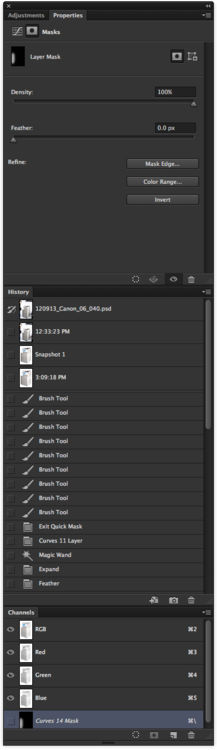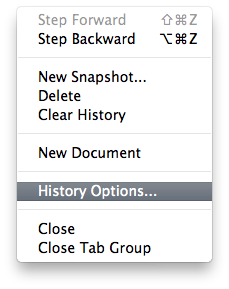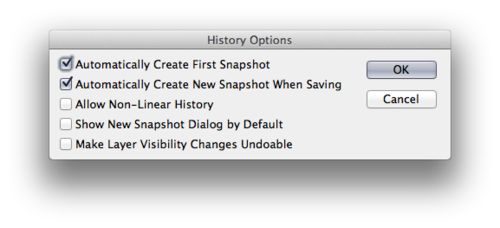Photoshop Tip: History Snap Shots
The History Panel has the capability to take a snap shot at a time in your workflow.
Look for the little camera icon at the bottom of your history panel. Click it, and make your 2nd snap shot. I say second, because by default Photoshop creates a snapshot of your image when you first start working on it. I also like to set the option to create a history snapshot upon each time I hit save.
History Snapshots are great to take when you are about to make a huge move forward, like flattening your layers, or doing a big composite, but its also very useful when combining your efforts with the History Brush. (We will talk about the history brush at some future point.)
- jeremiah